How to Generate Your Code Signing Certificate Using Internet Explorer Mode in Microsoft Edge?
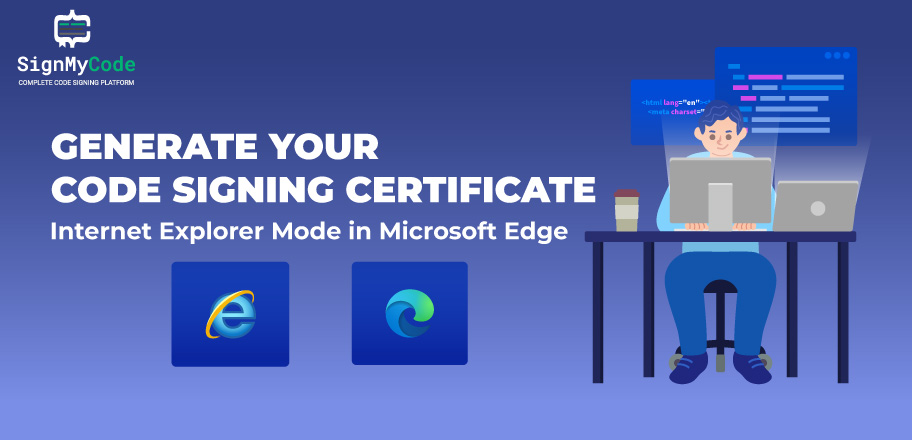
The private key for the code signing certificate is an important element that needs to be generated using a browser during enrollment. The key pair of a selected size generated by the browser is encrypted and stored in the local device storage.
However, this process of certificate key generation and collection has been limited to only a few browsers. Even the Certificate Authorities like Sectigo or Comodo recommend using Internet Explorer on Windows and Firefox on macOS devices.
This is because Chromium-based browsers like Google Chrome, Microsoft Edge, Opera, and others don’t support key generation and certificate installation. But since Microsoft ended the support of Internet Explorer, users need an alternative to the same.
Windows users can generate the private key using Microsoft Edge in Internet Explorer mode. The browser lets you visit sites and even generate the code signing certificate keys necessary for installation. Let’s see how to generate Code Signing certificate using Internet Explorer Mode in Microsoft Edge:
How to Turn On Internet Explorer (IE Mode) in Edge Browser?
To generate code signing certificate private keys, you first need to:
- Enable the Internet Explorer mode in Microsoft Edge.
- Open your Edge browser and click on the three-dot icon at the top right corner
- Click on Settings from the side panel.
- This will open a new settings page, where a Settings pane will appear on the left-hand side. Find the option of Default Browser and open the same.
- Once you click on the same, a page will open where you will be provided the choice to open a few websites in Internet Explorer mode. To do so, select “Incompatible sites only” from the drop-down in the first “Let Internet Explorer open sites in Microsoft Edge”.
- Next, select the “Allow” option from the drop-down in the “Allow site to be reloaded in Internet Explorer mode (IE mode)”. This may require restarting your browser for the setting change to take effect. The last option of the “Internet Explorer mode pages” will allow you to manually add sites that should open only in Internet Explorer mode.
- Click on the Add button and enter the site URL from the code signing certificate generation page where you are required to fill out the information for requesting the certificate. Once that’s done, you’ll also have to enter the certificate collection page URL your CA will send via email.
- Once you configure the Edge browser to work in IE mode, you can proceed with your code signing certificate generation process. To show you this method works, let me add the SignMyCode website URL to open in IE mode.
- Once you have added a URL to open in IE mode, it’ll open directly in Internet Explorer. You can see the Internet Explorer banner at the top and a notification pane. But do not click on the “Open in Microsoft Edge” button as this will take you back to the Edge browser.
How to Generate Code Signing Certificate Using Internet Explorer Mode in Microsoft Edge?
To do so, open the first certificate generation URL and fill out the information to perform the digital certificate operation. This may open a pop-up, if it doesn’t appear, something might be wrong and you won’t be able to generate certificate keys.
Once you click yes on the pop-up, you’ll be asked to select the certificate type out of the Individual and Organization for which you want to generate a request. If you are an individual developer, then select Individual when prompted.
Now, fill out the rest of the details and enter the legal registration details of your business or legal first name and last name if you are an individual. Individual developers should provide their personal details wherever necessary.
The next step is where you’ll be provided with certificate details. Here, you’d have to select the option to allow your browser to generate CSR and ensure the “Exportable?” option remains selected.
In the end, read the Subscriber Agreement and accept the same to complete your code signing certificate generation request. Once you submit the request, the CA will begin the validation process, which may vary depending on the type of certificate you want to generate.
Wrapping Up
We hope this article helped you with the code signing certificate private key generation using the Internet Explorer mode in Microsoft edge. Enabling the IE mode in Edge is easy as described in this article. Make the necessary changes and fill out your certificate generation form using Internet Explorer.
Once done, the rest of the process for the code signing certificate private key generation process is also simple as described. If you still face any issues or want to buy code signing certificate for your executable files or software, contact the SignMyCode team. You can also get in touch with us for all your code signing certificate requirements.
