Code Signing in Mac OSX – Sign Your File in Minutes
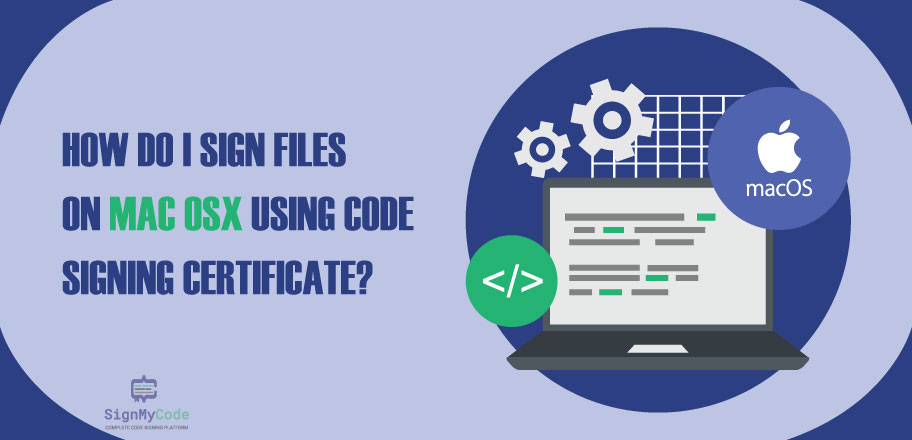
You will find it utterly contrasting if you compare Apple’s environment with other operating system ecosystems. And same is the case with its Code Signing procedure.
To utilize a Code Signing Certificate on Mac OSX, software publishers have to follow a different set of commands. Moreover, they have to use an in-build Terminal instead of a Command Prompt. To understand the process of code signing on Mac OSX, let’s start with the process of sign files on Mac OSX.
The Necessity of Code Signing for iOS-based applications
Code Signing helps iOS app developers and publishers:
- To tamper-proof the code and tighten the software security
- To align with Apple’s policies to list applications on the online store
- To tell the user that software is coming from a legitimate entity
- To organically build a reputation across Apple’s digital environment
- To ensure a zero warning and seamless experience to end-users
The Process To Use Code Signing Certificate in Mac OSX
To initiate the process of Code Signing an executable in macOS, you must download the .pfx on the local hard drive. To import the certificate, you can use the following procedure:
Step 1: Go to Keychain Access and select the File option from the menu.
Step 2: Click on import items to choose the required .pfx file.
Step 3: Select the location on the system for the certificate file and fill out the details as prompted.
Step 4: Your Code Signing Certificate file in .pfx format will get imported to your local hard disk.
Once you have the digital certificate, the next step is to open the terminal and execute commands according to your requirements.
To sign an executable file
You can sign your executable file on macOS by executing the below command. You must replace the identity à common name and code-path à path of the executable file.
codesign -s <identity> <code-path>While using the command, you will not receive any feedback.
To Sign an executable and get feedback
To get the feedback, you must pass the -v parameter before defining the path to the file.
codesign -s <identity> -v <code-path>To Sign a Nested Code or Framework
You can sign a particular version of the framework by executing the following command. You must define the version number and the framework’s name to run it.
codesign -s <identity> --bundle-version=VersonB MyCustomFramework.frameworkTo Sign Disk Image
The command to sign a disk image is similar to signing an executable file. The path to the executable file gets replaced with the path to the disk image file.
codesign -s <identity> <disk-image>Code Signing Verification on MacOS
Verifying the sign is a necessary and crucial process. It aids in confirming that the file, disk image, or framework gets successfully signed.
To confirm the signature on Mac OSX, open the terminal and execute the below command. If every aspect is up to the mark, you will not receive any response.
codesign -v <code-path>Conclusion of How Do I Sign Files on Mac OSX
To utilize the Code Signing Certificate on a Mac OSX device, you must use the Terminal utility. It aids iOS developers and publishers integrate their sign with executable files, disk images, and frameworks. Although, you have to import the certificate in PFX format to the local hard disk before you execute any command.
Furthermore, it also provides sign-verification functionality. You can confirm whether your file has a valid sign by running the verification command.

