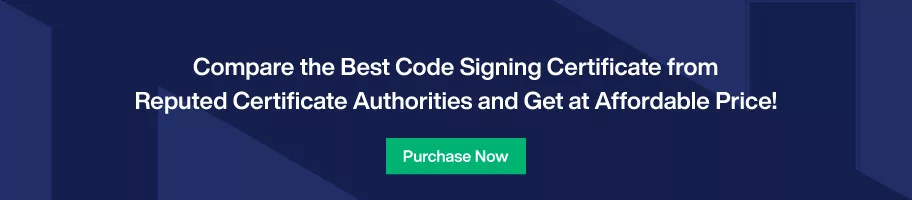Quick Guide to Export Code Signing Certificate From Firefox
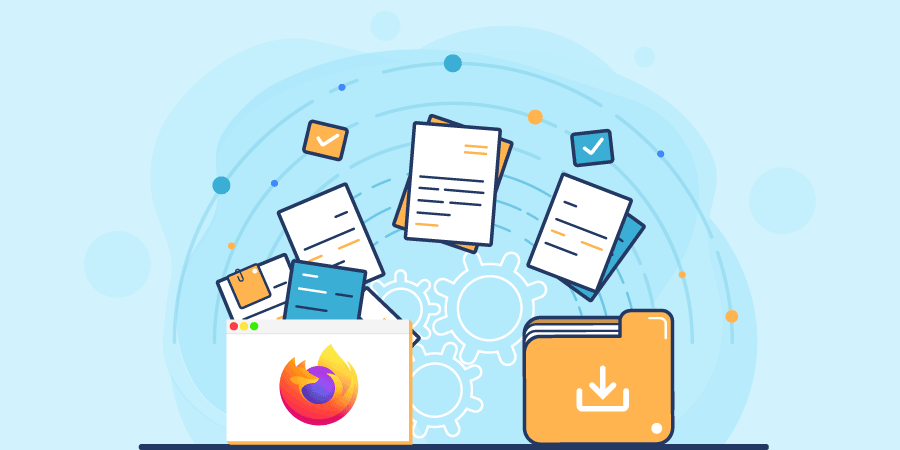
Easy to Follow Guide to Export Your Issued Code Signing Certificate From Firefox
This article step-by-step guide on how to export code signing certificate from Firefox.
Once your code signing certificate gets issued by a certificate authority like Sectigo, you’re required to export it if you want to use it on another computer. And, for exporting your code signing certificate, you’ll need to follow specific steps in the Firefox web browser.
Henceforth, if you cannot recall how to export a code signing certificate from Firefox, here we’re giving you a detailed guide on the same.
How to Export Your Issued Code Signing Certificate From Firefox?
At the top right side of Firefox, select the three horizontal lined menu (called Tool menu); from that, select the Settings option.
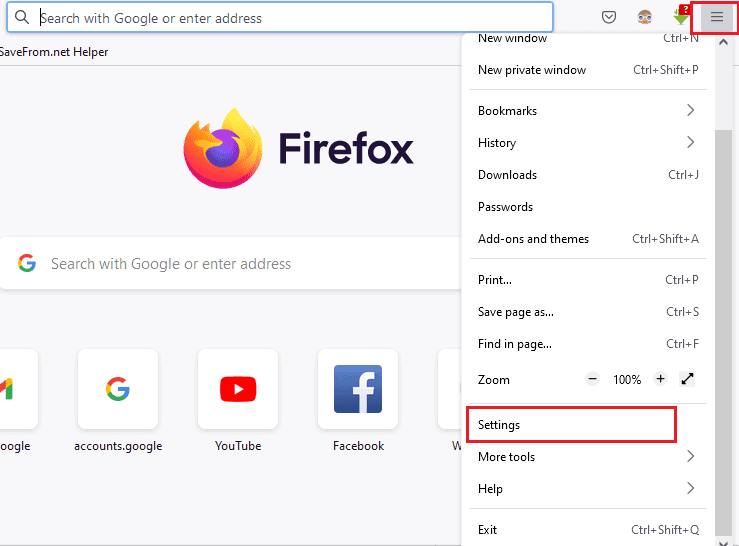
Once it opens, go to the left side menu and select the option Privacy & Security. And from the right side, scroll down, and from that Certificates section, and within that, click View Certificates.
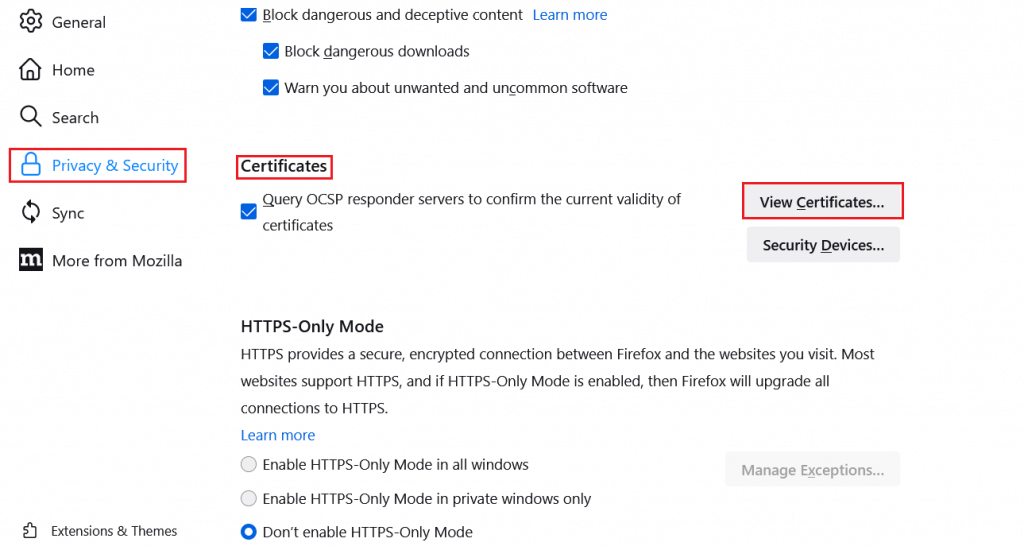
The Certificate Manager window will open. From that, select the first tab, Your Certificates, and within that, select the code signing certificate you want to export and click the Backup button. And, if you want to back up all code signing certificates, then click Backup All.
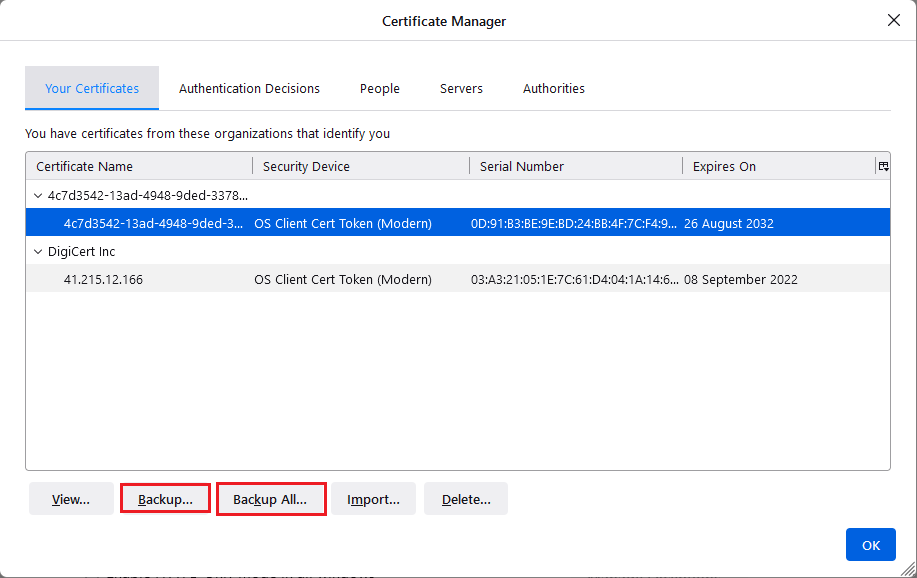
Once you click on it, Firefox will prompt the Save window, and you can navigate to the path where you want to save your PKCS12 file certificate and click the Save button.
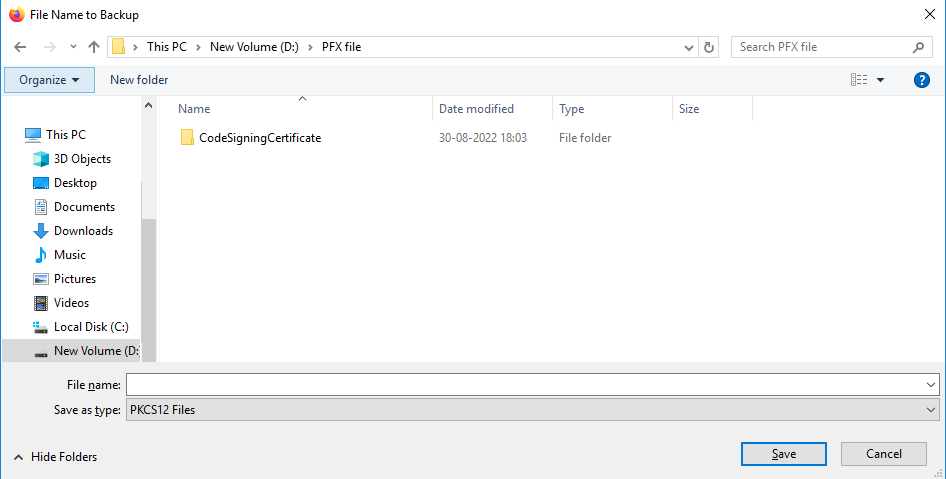
And, when you click the save button, it’ll ask for the password. And, it’s recommended you set a strong password for safety.
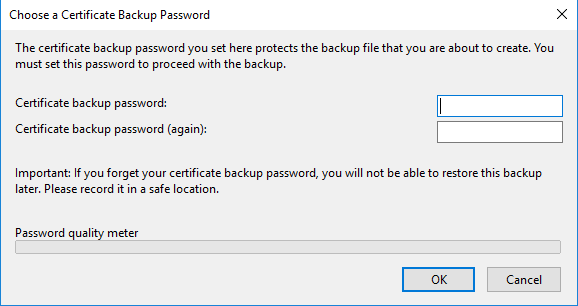
Lastly, once you complete the steps mentioned above, you’ve successfully exported your code signing certificate from Firefox that you can use for other devices.