How To Sign Winqual.exe Using DigiCert Certificate Utility Tool?
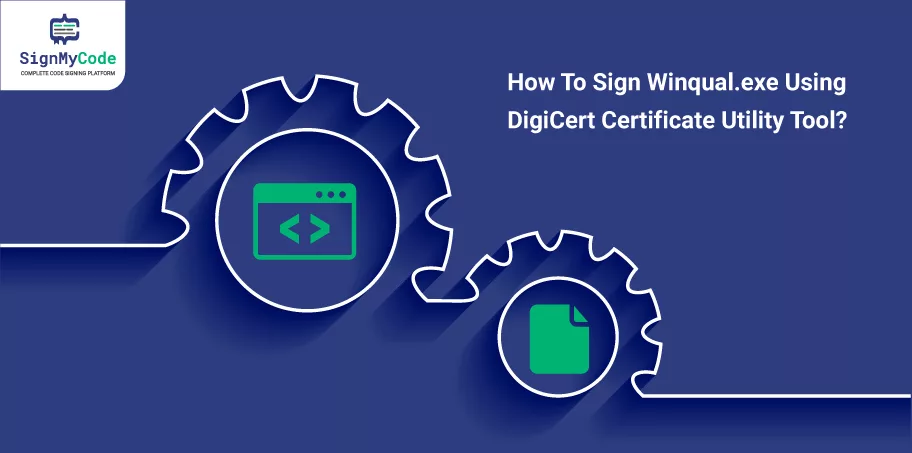
Winqual is an online service provided by Microsoft and to use it developers have to upload the Winqual.exe file to the Dev center. But, before accepting the file on the portal, Microsoft checks its authenticity through the digital signature. Therefore, signing a Winqual.exe file is a must to do the task.
And to ease the signing process, you can use the DigiCert Certificate Utility Tool. Its graphical interface and wide certificate-associated features help to fulfill all important tasks. From signing and timestamping to verifying the signature, the DigiCert tool can do all.
So, let’s move further to the signing procedure.
Requirements To Fulfil Before Signing
To sign a Winqual.exe file, you need an OV or EV Code Signing Certificate. But, you must prefer the EV Code Signing Certificate to reduce the possibility of errors and complexities.
And before you start with the signing, verify that you check all the tasks in the following list:
- A Code Signing Certificate is installed on your system.
- The latest version of the DigiCert Certificate Utility Tool is installed.
- If using an EV Code Signing Certificate, make sure that its hardware token is activated.
- Software Publisher Certificate must be valid.
- If you want to timestamp the winqual.exe file, make sure to keep the CAs timestamp server URL handy.
In addition, you must download the winqualexe.zip file from Microsoft and extract it on your workstation/system. Once you tick all the mentioned checkboxes, you are ready to sign the executable file.
The Process To Sign Winqual.exe Using DigiCert Utility
Using the DigiCert Certificate Utility Tool is very seamless and easy due to its graphical interface. And it helps to sign and timestamp executable files within minutes. To sign winqual.exe follow the below process:
Step 1: Firstly, plug in the hardware security module (HSM), associated with your EV Code Signing Certificate.
Step 2: Open the DigiCert Utility Tool on your system by double-clicking on its icon.
Step 3: On the DigiCert tool’s interface, select the Code Signing from the left panel. It would be having a blue and white shield icon. You will see your EV Code Signing Certificate listed there.
Further, click on the Sign Files button, present below and it will open the Code Signing window.
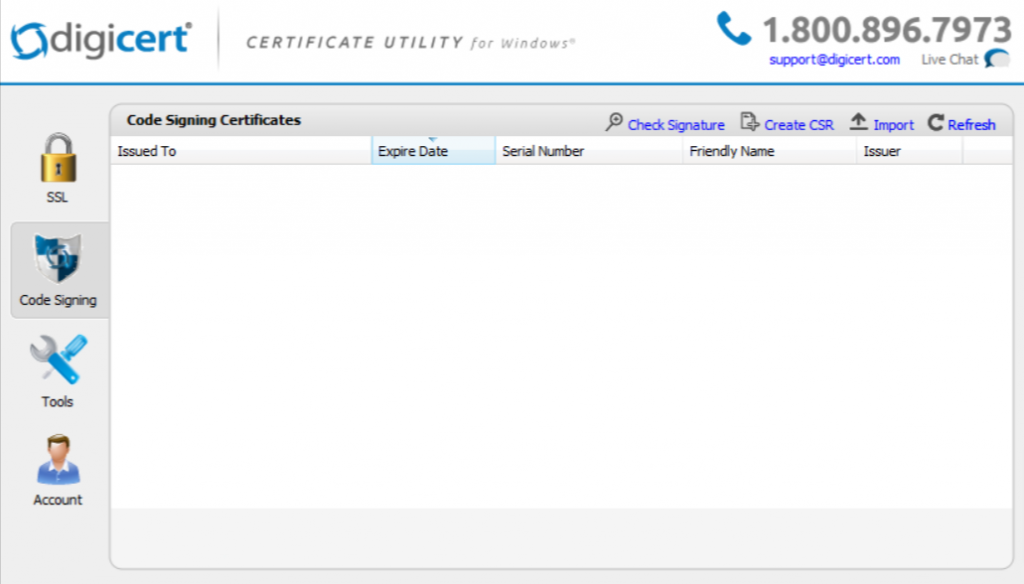
Step 4: Click on Add Files button to select the winqual.exe file from your device. If you want to timestamp the file, add the Certificate Authority’s timestamp server URL in the respective field.
Remember that, if you want to timestamp, an internet connection is required.
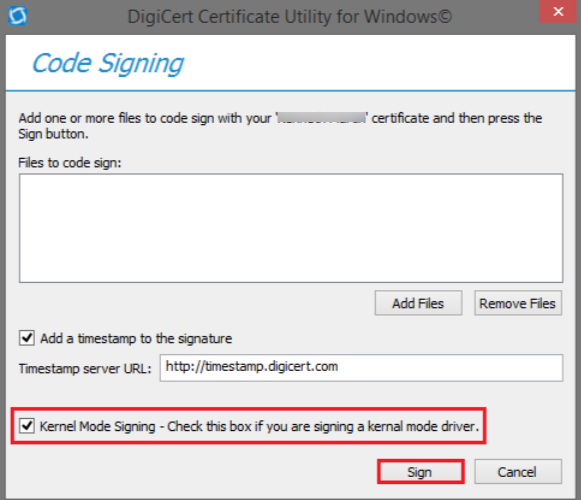
Step 5: Click on the Sign button to make winqual.exe tamper-proof. After signing, the utility tool will display you the message – “All the files have been successfully signed”.
Through the message, the DigiCert utility notifies that the file has been signed.
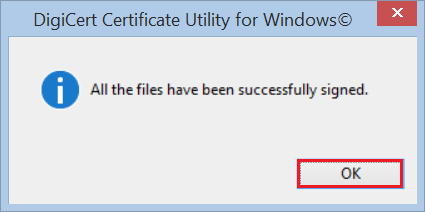
Procedure To Verify Signature (Must Do It)
Checking the signature is a crucial task, as it double-checks that file is signed. To check the signature, execute the below steps:
Step 1: Open the DigiCert utility tool and select the Code Signing with shield icon, present in the left panel.
Step 2: In the upper right, select the Check Signature option to browse and choose the signed winqual.exe from the device.
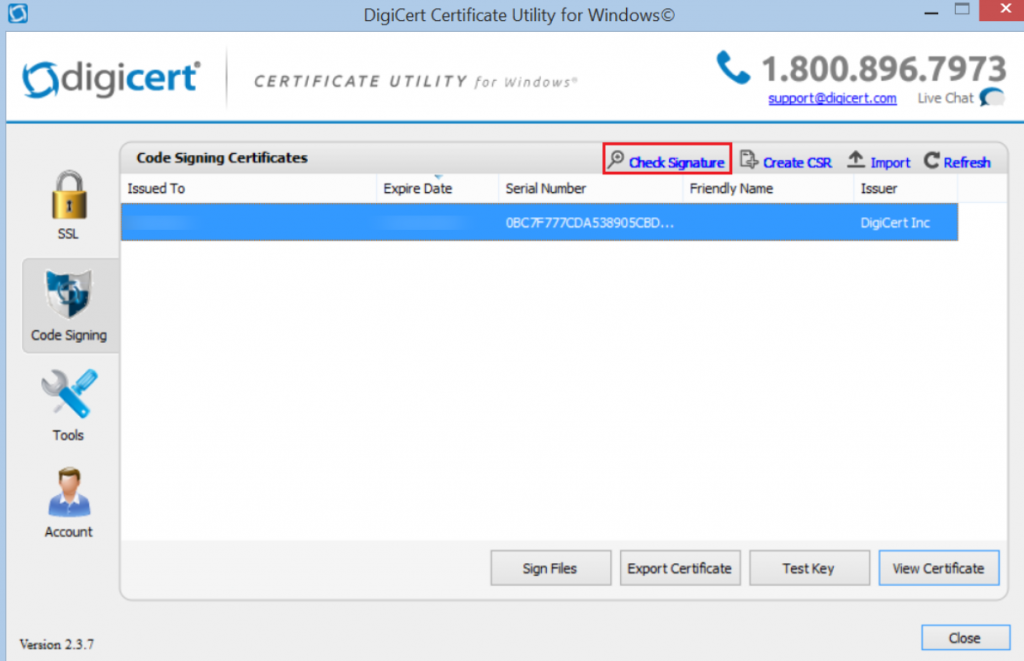
Step 3: DigiCert utility tool will analyze the file and provide you with the final result. If the file is accurately signed, you will see a green checkmark. And if the file is timestamped, the signing date and time will also get displayed.
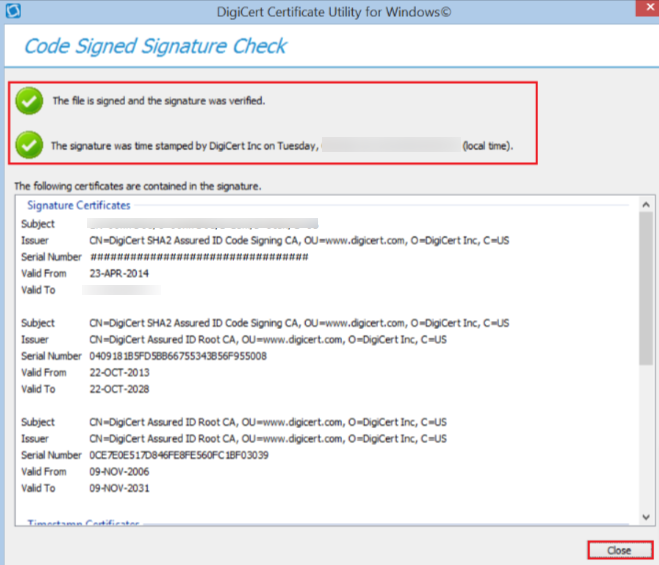
The Best EV Code Signing Certificate
To sign winqual.exe, you need an EV Code Signing Certificate. And finding a reliable Extended Validation Certificate is not an easy task. But, we have made it seamless for you, as SignMyCode offers the genuine EV Code Signing Certificate at the cheapest price.
In addition, SignMyCode takes guarantee of the solution’s authenticity and also offers:
- 24/7 support services
- Code Signing certificate for Microsoft Platforms (MS Authenticode and Visual Studio)
- Free resources, tools, and guides
- Cheapest price
- 100% genuine solutions
- Compliance with CA/B Forum standards
- Certificate only from leading CAs, such as Comodo, Sectigo, and Certera
Concluding Up
To sign the Winqual.exe file, you need an EV Code Signing Certificate. And before you use the DigiCert utility tool, make sure that the hardware token is plugged into the system. Otherwise, the tool will not detect the certificate.
Further, you must select the right certificate for embedding a digital signature and should timestamp the file. Also, don’t forget to verify the signature afterward, as it will confirm that the file has a valid publisher signature and timestamp details.
