What is Unknown Publisher Warning? Why Should You Care?
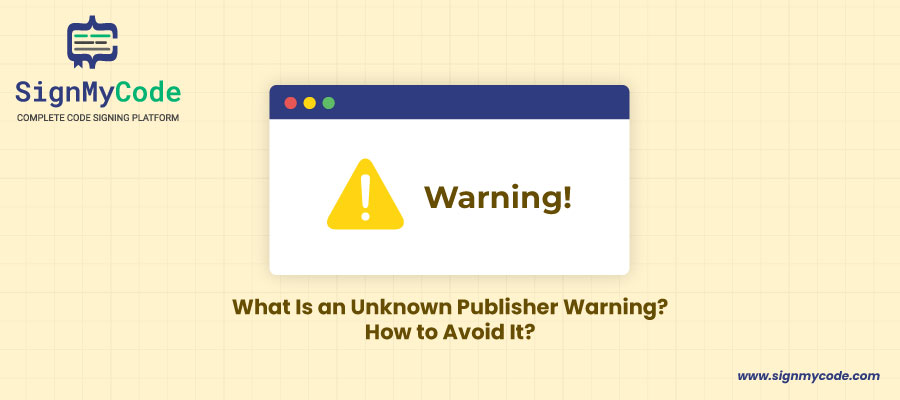
Unverified or Unknown Publishers Are One of the Major Causes Behind Malicious Programs
You’ll likely think the software is safe whenever you purchase, download, and install it. However, once an unknown publisher warning message is displayed, you get to know that there’s something fishy and the software isn’t safe.
And this is the very reason why it’s important to install software of verified software author.
But what does an unknown publisher mean? And, why should you care about it?
Unknown Publisher Warning Is a Form of Your Computer Saying Software Is Not Safe
An unknown publisher is a software developer who hasn’t verified its identity. Further, whose identity is not verified doesn’t get recognized by operating systems like macOS, MS Windows, or web browsers like Google Chrome and Mozilla Firefox.
Henceforth, to differentiate between verified and unverified software publishers, this warning message is shown:
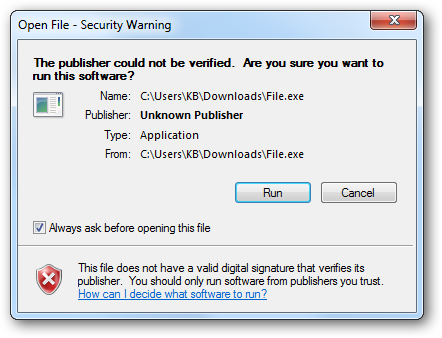
And once you try installing the unverified application, you’ll come across a pop-up message from Windows operating system:
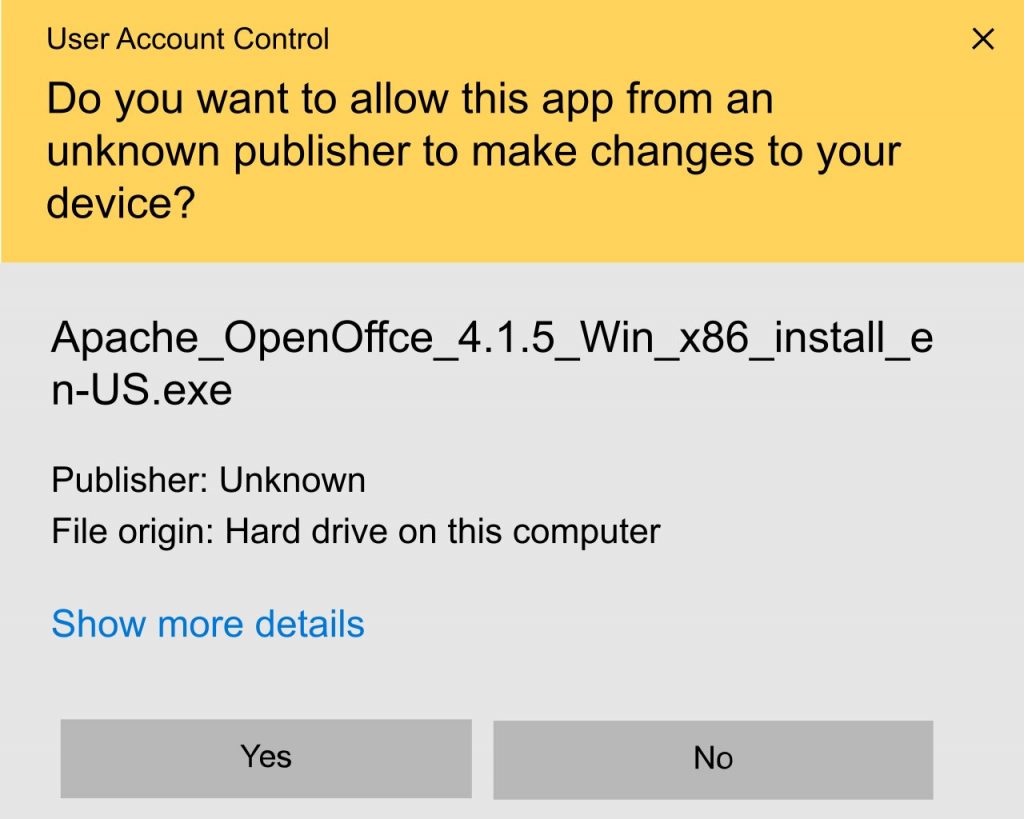
An Example of Windows User Account Control (UAC) Alert, Which Triggers Whenever Application Requests Device Access Privilege
This warning message is one way to tell that the software you’re about to install is not verified and may not be safe to install; therefore, you should proceed carefully.
In addition, there’s another unknown publisher warning message, which you might see from Microsoft Defender (built-in default antivirus program of Windows), which is like:
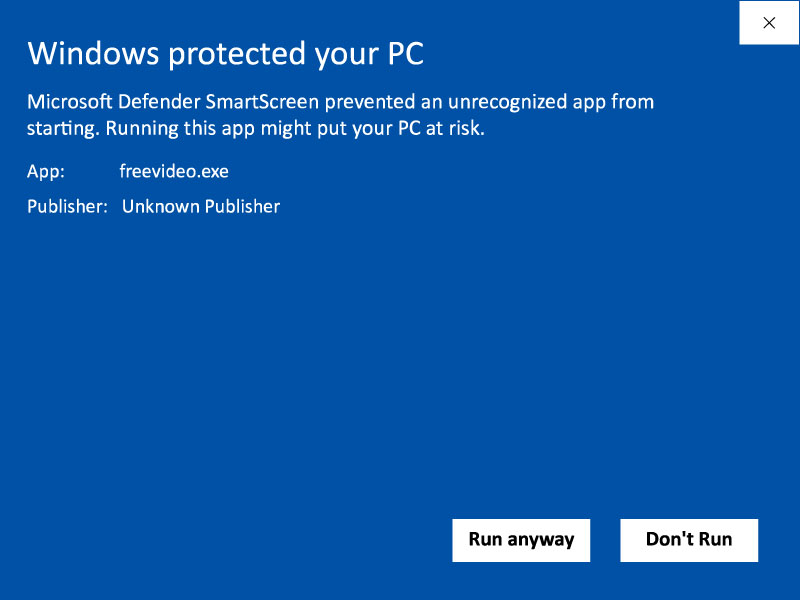
So, is it alright to ignore this warning message and install the software? No, it’s not recommended. You should download and install only software that is verified as a publisher by signing the software.
And, if you’re wondering why it’s not good to install unsigned software or the ones that aren’t verified, then put simply, it’s possible it might have malicious code that puts you at the risk of becoming the victim of a cyber-attack or data theft.
Avoid Using Software That Shows Unknown Publisher Warning It Puts Your Device Security at Risk
It’s not likely that you’re walking on the street, and you come across any food on the street and start eating it. It’s obvious it’s dirty and can make you sick.
Similarly, software or application that aren’t signed is similar to food found on the street, which is not good for your computer system’s health.
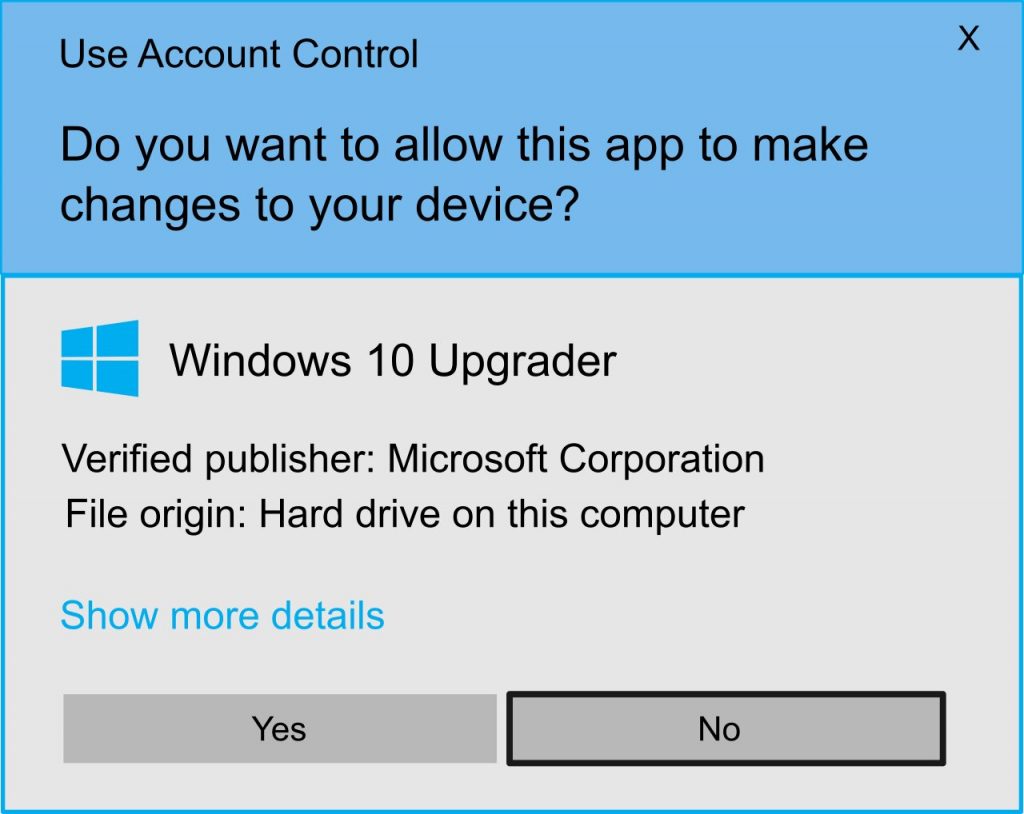
Therefore, it’s recommended to go for signed software/application to stay assured that the software author is verified and it’s safe to download while preventing risks with unsigned software.
Below is the difference between trying to install unverified or verified software developer software.
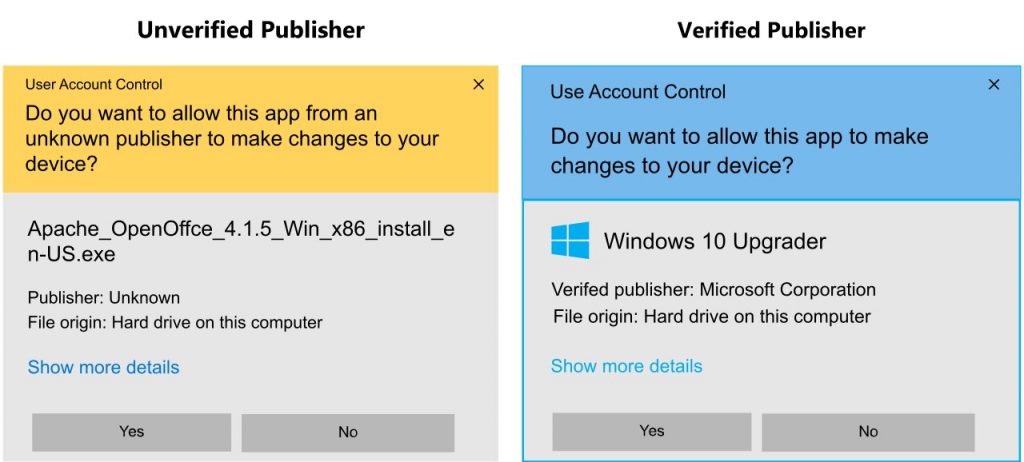
In the above images, the first one is of an Unknown publisher whose identity isn’t verified, and due to that, you can’t be sure who has developed the software and whether it is safe to install. And the second image is of the signed software that’s coming from Microsoft. Similarly, to prove that their digital signature is there, you can use it to verify that the software is coming from a trusted source and hasn’t been tampered with since it’s signed.
Never Take Unknown Publisher Warning Lightly
The difference between both is noticeable. One is someone you can trust, and you have assurance it’s not been modified since its signing. In another second application, it hasn’t been verified, so you don’t have any idea from where it’s coming and whether you should trust it or not.
Further, if you ignore the Unknown Publisher warning and go ahead with installing, you’re giving that untrusted application rights to access your computer, which can open gates for cyber criminals.
For example, they can use malicious software for:
- Stealing credentials
- Installing malware
- Controlling device for use as a botnet
- Stealing personal information that’s used for different types of crime
Henceforth, you should be well aware when you decide to install software that isn’t signed and coming from an unknown or unverified publisher:
- Check it twice and ensure the software you’re downloading is genuine.
- Have in-depth research of the software and publisher of that software and verify their identity as well.
- If you’re not an authorized user of the system or you’re under 18, take permission before installing it.
You might be wondering about the labeling as an “unknown publisher” or a “verified publisher.” Nonetheless, the main difference is about the software developer going through an essential background verification of the identity that assures the user software developer is trusted and doesn’t do any malicious activity that harms software users.
Verified Publisher vs. Unknown Publisher – Having Verified Identity Is Important
Your identity verification becomes of utmost importance on the internet. Your digital ID is like a school ID card or passport that proves you’re genuine and trustworthy.
Further, becoming a verified software publisher requires you to undergo essential background verification by a globally trusted third-party certificate authority (CA) that verifies and ensures that the software developer is genuine and has a legitimate company. And finally, once the process completes, the CA receives satisfactory validation about software company legitimacy, and your code signing certificate gets issued.
Code Signing Certificate – What Is It?
A Code Signing Certificate is similar to a wax seal that confirms the letter hasn’t been opened since it’s sealed. Though here, a wax seal is a code signing certificate; the letter is your software, executable files, and scripts you’re signing.
A Software Signing Certificate is a digital file that helps software developers gain users, browsers, and operating system trust while eliminating the Unknown Publisher warning message.
Once you digitally sign your software:
- Your identity is verified as the legal software publisher
- It ensures the software hasn’t been tampered with since it’s signed.
In other words, a digital signature embedded in your software is one way of letting the operating system recognize that the software is safe and hasn’t been tampered with since it’s signed.
In addition, if anyone tries altering it, the operating system will be able to detect it and will show an instant warning message to the user.
One Code Signing Certificate Differs From Another
Code signing certificates are offered in two types of validation levels:
Standard Validation
Business verification is basic in a standard code signing certificate, also called an OV Code Signing Certificate and Individual Code Signing Certificate, where the name, phone number, and location are verified.
Extended Validation
It’s an advanced code signing certificate similar to the EV SSL certificate. It involves a rigorous verification process and requires CA to review the company’s specific information before issuing the Extended Validation Code Signing Certificate.
However, it offers the benefit of the instant bypass from Microsoft SmartScreen Warning, and displaying the company name within the digital signature helps build trust while giving a 100% smooth download and installation experience.
As mentioned above, the main difference is in recognition of Microsoft Windows Defender SmartScreen, which recognizes the EV code signing certificate instantly and takes time for the OV or Individual code signing certificate.
Now, if you’re wondering whether an application is signed using any of these code signing certificates and whether the signer is trustworthy or not, then find out whether an application is signed using the trusted code signing certificates and whether the signer is trustworthy or not.
Steps to Verify Software Publisher Details
Once you download an application, check the digital signature and timestamp details of the .exe file before you begin an installation. And, for that go through the below steps:
Select the .exe file and right-click on it. Now, select Properties, and it’ll open a window that looks like this:
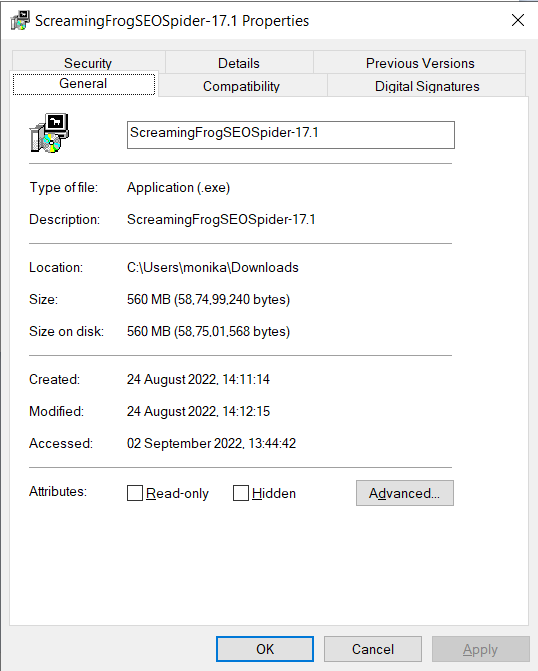
Select the tab Digital Signatures from the top. This window will display the signer’s name, email address, and the date and time the software is signed. Further, click the Details button and move to the next step.
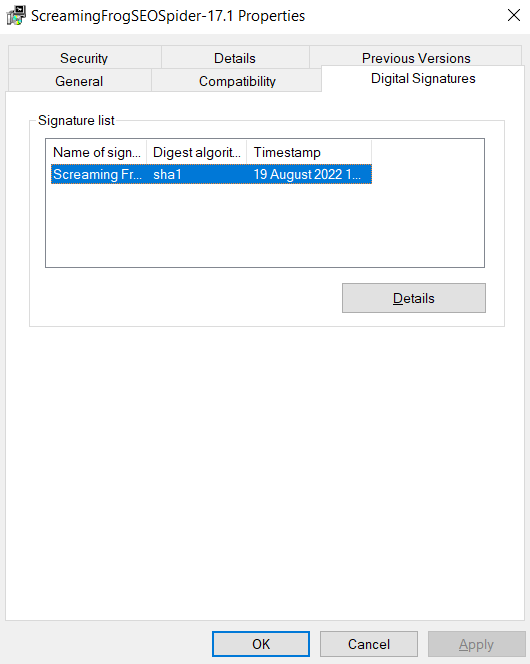
Now, please select the button View Certificate and click on it. It’ll open a new window. You’ll find more details about the code signing certificate in that new window.
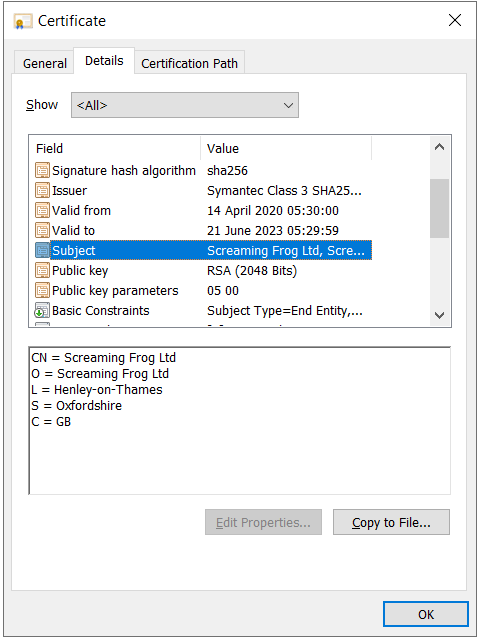
From the top menu, select the tab Details, and from that, click the Subject listing within the main window. It’ll show the certificate issued to the software company.
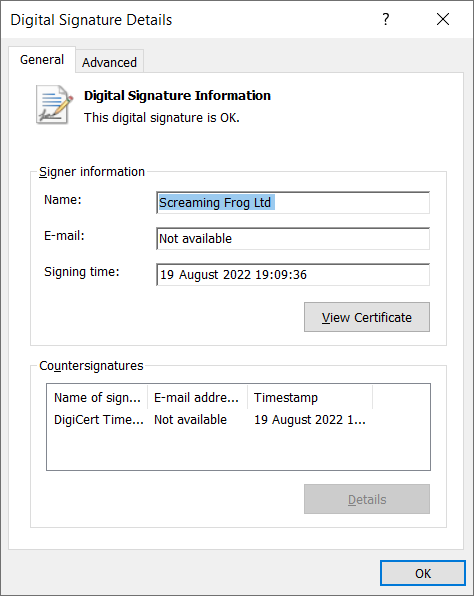
Finally, you can verify the company information shown within the certificate with the information found on the website, which will help you decide the company’s legitimacy.
Closing Thoughts
Not every unsigned software is malicious or harmful. But if you intentionally install any software of an unverified publisher while bypassing the Unknown Publisher warning can prove dangerous and make your device open to cybersecurity risks.
Therefore, it’s recommended that you give more preference to installing only those applications or software that are signed and have their software author verified.
Recommended: Step Wise Guide to Fix Unknown Publisher Warning
Whether you are individual software developer or organization, Don’t forget to verify your software or application before publishing it. At SignMyCode you can Authenticate your software or application by obtaining Code Signing Certificate at just $199.99/yr
