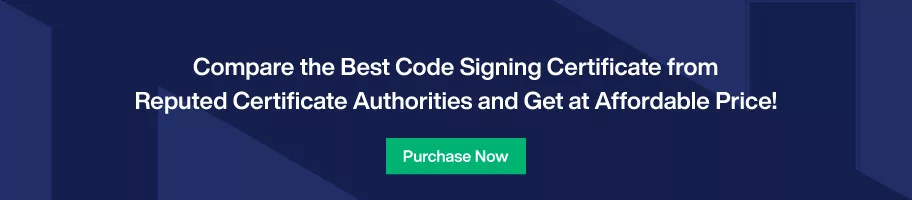Quick Guide To Import Code Signing Certificate into Firefox
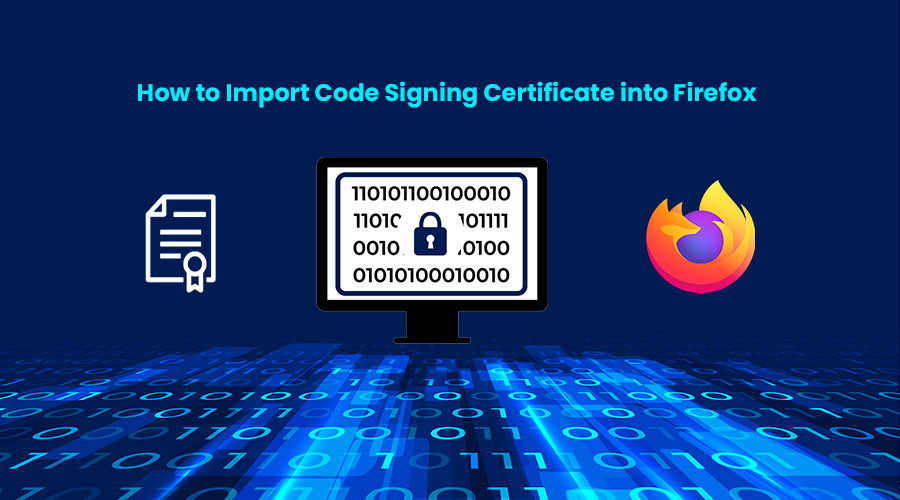
Here’s How To Import Your Code Signing Certificate into Firefox After Certificate Authority Issues it
Once your code signing certificate gets issued by the certificate authority like Sectigo or Comodo you’ll require to import it using latest Firefox web browser, so you can move ahead with the process of code signing your software, applications and executables.
Nonetheless, if you’re new software developer or publisher, it’s your first time using code signing certificate or you not able to recall how to import code signing certificate into Firefox, simply go through below steps.
Import Code Signing Certificate Into Firefox Using Windows Operating System
From the right top side of Firefox clicks on Tools menu (three horizontal line icon) and select Settings option.
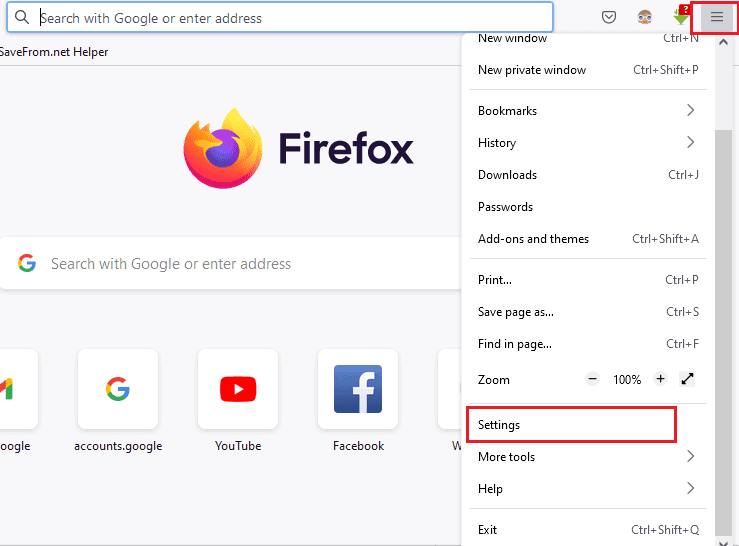
From the left side menu select Privacy & Security and then go to the Certificates option in the right-side window. And then scroll down to Certificates and click View Certificates.
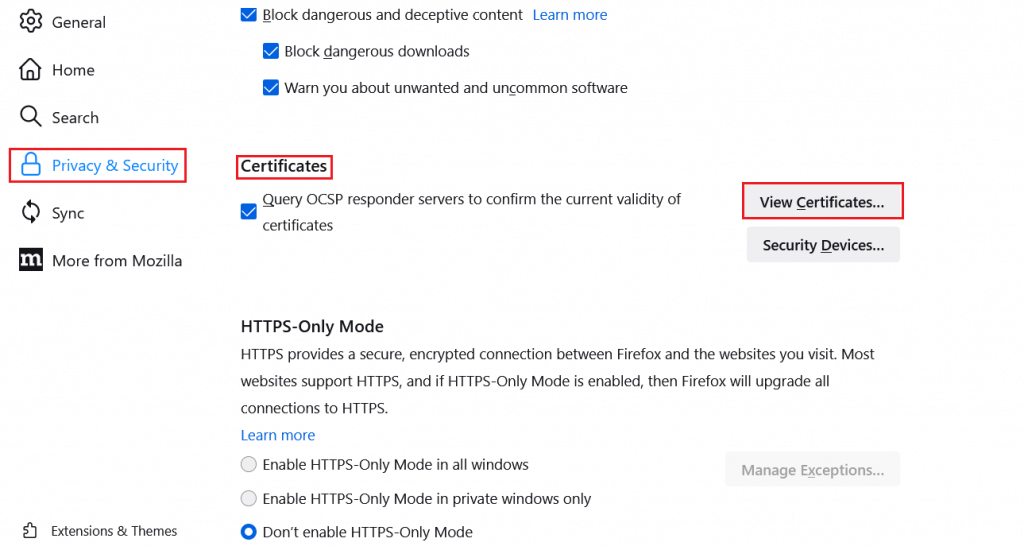
Once you click View Certificates, Certificate Manager window will pop-up. From that select the first tab Your Certificates and click option Import.
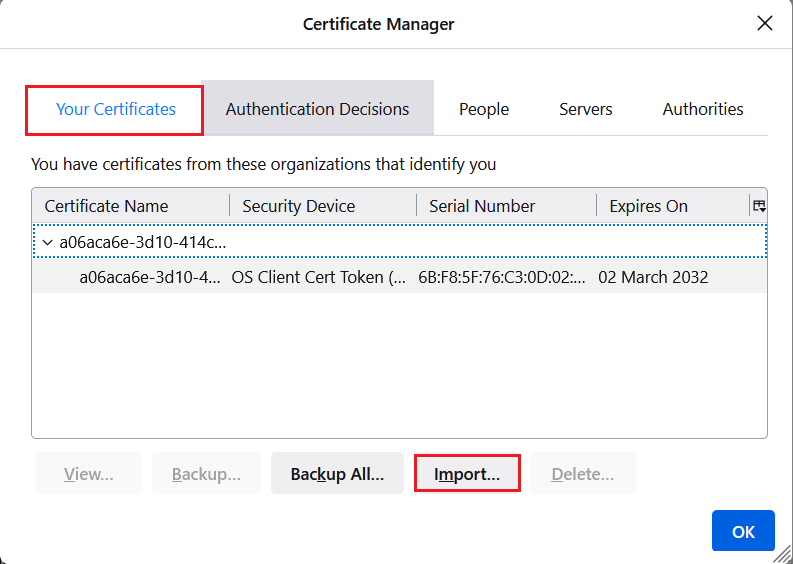
Once you click Import, a window will pop-up. Navigate to the folder where you’ve saved your PKCS12 file issued by the certificate authority, select and import it. And, once you click OK your certificate should be visible to the Mozilla Firefox Certificate Manager.
Import Code Signing Certificate Into Firefox Using macOS
Open Firefox browser and from the top menu select Firefox >> Preferences.
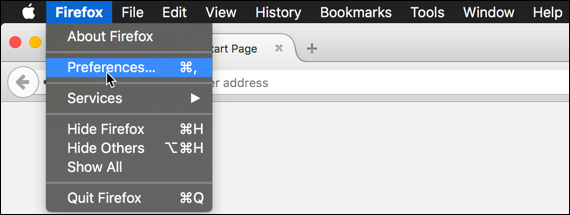
From the Preferences, within the left sidebar menu, select and click Privacy & Security
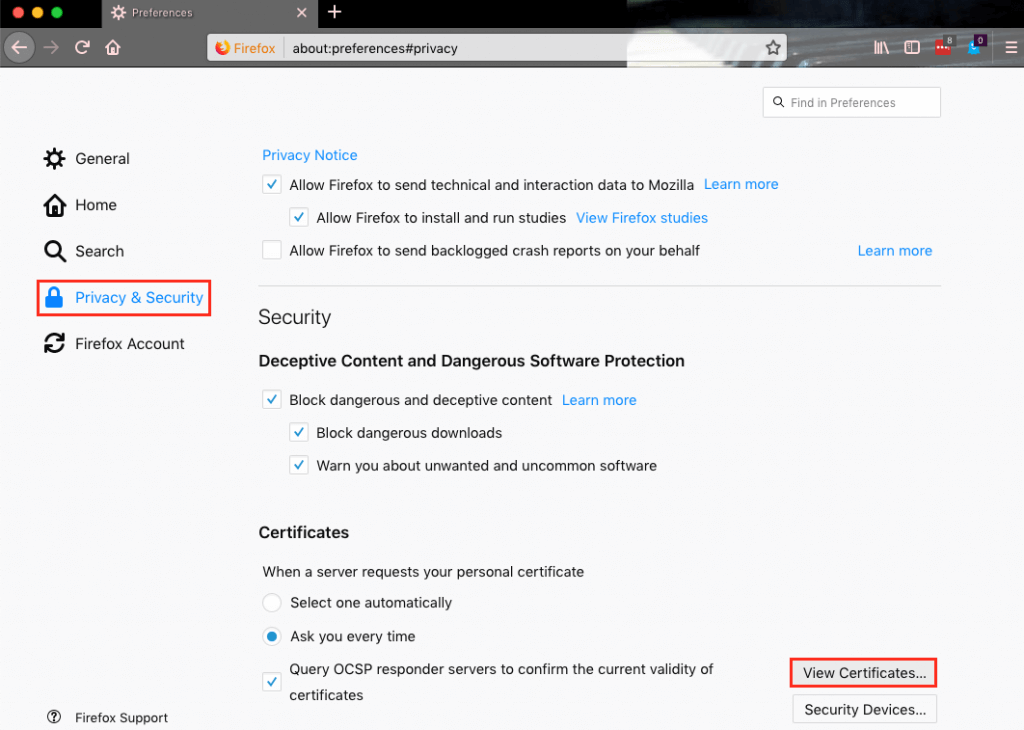
Scroll down at the bottom of the privacy page and from the Security section select and click View Certificates.
Once the Certificate Manager window opens, from that select Your Certificates tab and click on the Import button.
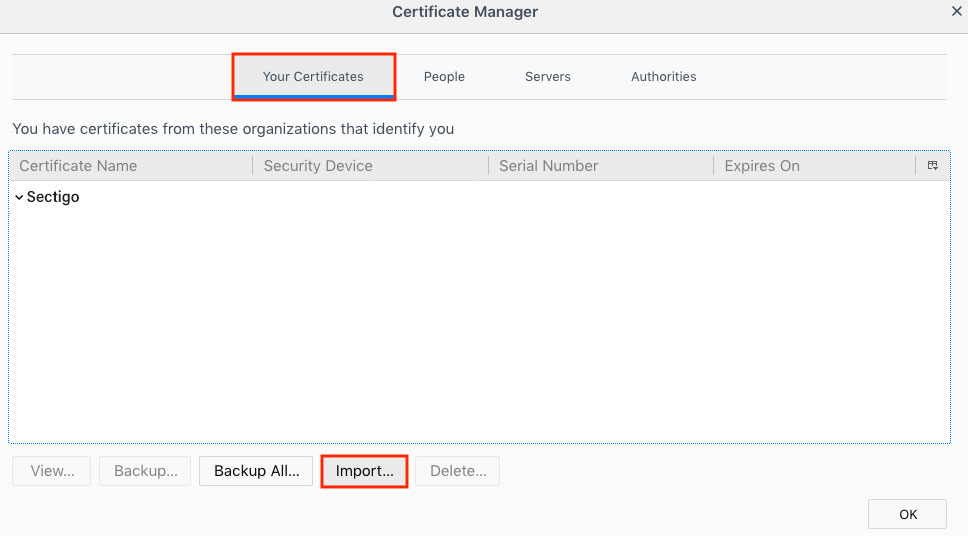
Once the Finder window open, you can navigate and select the PKCS 12 file and click open.
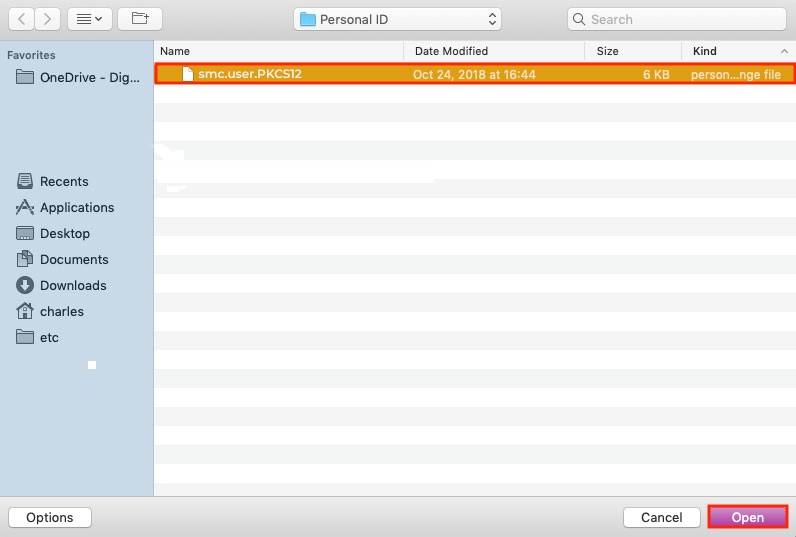
Password Required window will open and there you’ll need to type the password that you created at time you exported your PCKS12 certificate file with the private key. And, then click OK button.
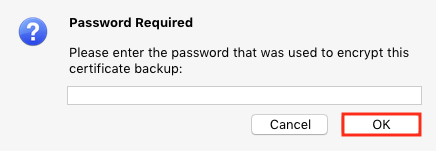
Finally, you’ve imported your Code Signing certificate into the Firefox browser. Now, you can move forward with the Firefox for code signing.