Generate a Certificate Signing Request (CSR) Using Java Keystore – An Easy Guide
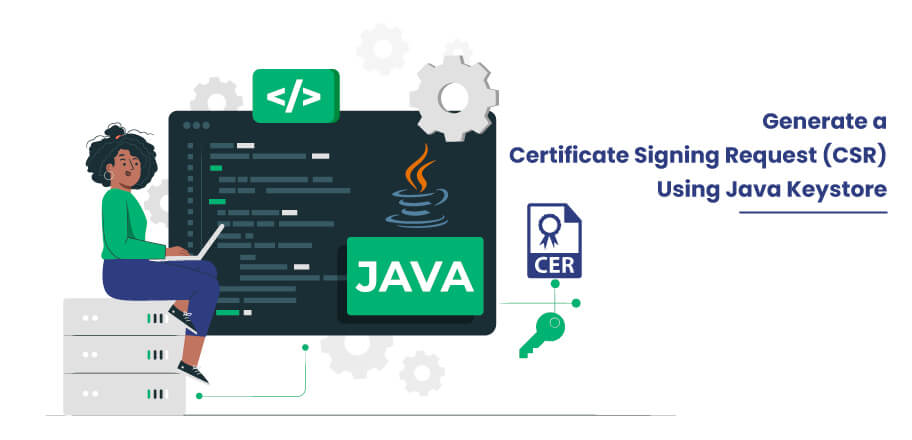
Here’s How to Generate CSR for Your Code Signing Certificate Using Java Keystore
Being Java Developer, it’s important you make sure that your Java applications, applets, and JAR files get recognized and don’t show any unwanted warning messages that scare away your users. Henceforth, you must use Code Signing Certificate, especially Java Code Signing Certificate.
Digitally signing your Java applications using Code Signing Certificate/Java Code Signing Certificate provided by globally known certificate authorities like Sectigo and Comodo helps remove warning messages like “Application Blocked by Java Security” or “Unknown Publisher.” In addition, it helps in building trust and confidence among users that the Java application is safe to use.
But, before your Java Code Signing Certificate gets issued, you’re required to follow certain steps, and one of them is to generate CSR.
Nonetheless, as a Java Developer, if you’re looking to generate CSR using Java Keystore, here’s the solution.
Instructions to Generate a CSR Using Java KeyStore
Go through the below-mentioned instructions to generate CSR for your Java Code Signing Certificate using a Java KeyStore:
Step 1 – Run Below Commands to Make a Keystore & Key File
keytool -genkey -alias server -keyalg RSA -keysize 2048 -keystore keystore.jksStep – 2 Provide Below Information
Once you complete the first step, you’ll be asked to provide certain information, like what password you want to keep for your keystore and your first or last name.
- Enter keystore password:
- Re-enter new password:
- What is your first and last name?
- What is the name of your organization unit?
- What is the name of your organization?
- What is the name of your City or Locality?
- What is the name of your State or Province?
- What is the two-letter country code for this unit?
Is CN = CompanyName or Firstname Lastname, OU=DeparmentName, O=CompanyName, L=City, ST=State, C=CountryCode correct?
Enter key password for:
Once you answer asked questions, your Java keystore file named keystore.jks will be created. Furthermore, you’ll use this same file to create a CSR.
Steps 3 – Generate the CSR
Once the above step is completed, run the below-mentioned command to generate the CSR using that Java keystore file:
keytool -certreq -alias server -file csr.csr -keystore keystore.jksEnter keystore password:
Here, it’s required to enter the password for the keystore file, and it’ll be the same one you entered in step 2. Likewise, for Java Code Signing Certificate .csr and .jks file gets created once you enter the password.
Now, all you’re required is to generate the order by submitting the CSR that you generated.
Step 4 – Generating the Order Using CSR You Created
To generate the order for Code Signing Certificate, copy and paste the generated CSR code by selecting from header till footer. It should look like this:
Header:
—–BEGIN NEW CERTIFICATE REQUEST—-
Footer:
—–END NEW CERTIFICATE REQUEST—–
To paste the generated CSR:
- Login to your account.
- Go to the incomplete order section in your account.
- Click the button that says Generate Certificate.
- Go to an option named “Create a link.”
- Click on that link.
- Select the option Java as the type of your Code Signing Certificate.
- Copy and paste your generated CSR.
- Go through the process and complete other required enrollment.
- Lastly, your Order Number gets generated.
Nonetheless, now provide all the asked documents that prove your authenticity and wait until the vetting process is completed. Lastly, after completing the validation process, the certificate authority will issue your Java Code Signing Certificate.
Closing Thoughts
Whether you buy Code Signing Certificate from SignMyCode.com or somewhere else, the process to generate CSR using Java Keystore will remain the same as mentioned above.
Lastly, once you generate CSR and complete other required processes like submitting government-registered documents to verify your company, your Code Signing Certificate will get issued.
Want to generate CSR faster? You can generate it fastly with CSR Generators Tool
