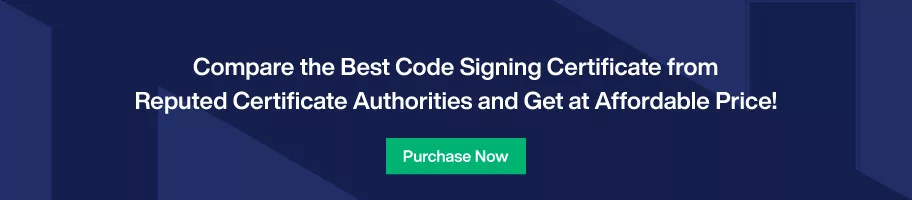Generate a CSR to Request a Code Signing Certificate for Windows
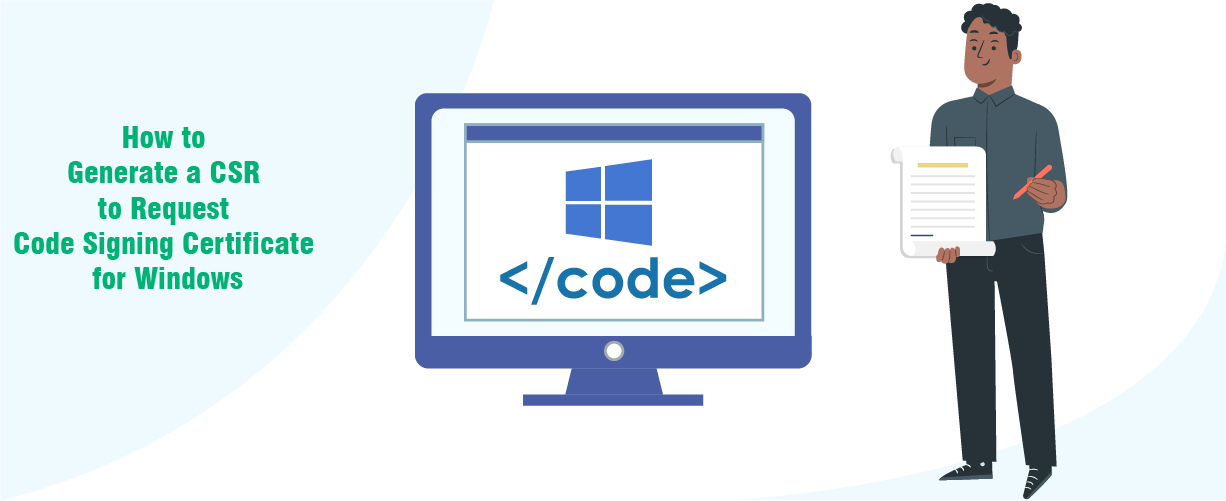
Code Signing Certificate is a crucial and reliable trust indicator of any software solution. And obtaining it from Certificate Authority is as essential. Before the CA issues it to the requester, it checks its details through a Certificate Signing Request document.
It makes creating a CSR a high-priority task, which needs complete focus and zero exceptions. Therefore, every business must generate the perfect CSR to obtain their Code Sign Certificate for Windows.
Further, you will find all the primary methods, which are getting preferred by experts to obtain Windows Code Signing Certificate seamlessly.
The Link between CSR Request and Code Signing Certificate
Certificate Signing Request is a text file document containing organization details. The applicant submits it to the Certificate Authority for issuing a unique Code Signing Certificate. It is one of the most significant yet crucial phases of obtaining a Code Signing Certificate.
In addition, every CSR document contains the following essential details. However, the absence of any component can lead to the termination of your request.
- Applicant Name
- Valid email address
- Public Key Details
Furthermore, there are multiple approaches through which you can generate an accurate CSR. From utilizing a Windows Operating System and Online Tools to using Web Browsers. Although using Windows Operating System is a primary method, you can also prefer Firefox, Internet Explorer and Safari browser.
Prerequisites for Windows Code Signing Certificate
Before you start generating CSR for Code Signing Certificate, you must check whether you have all the details with you or not. Moreover, you should also update your system and application software to operate seamlessly.
Below provided are some of the prerequisites which you should consider:
- Browser with the latest update
- Windows version 7 or above
- Compatibility of utility software with system software and hardware
- Information to include in Certificate Signing Request Document
Methods to Generate CSR to avail Code Sign Certificate for Windows
Once you check all the requirements and tick mark all the checkboxes, you can select any other way to generate the CSR.
Method #1: Using an Online Tool
If you search the internet, you will find plenty of freely accessible tools to create CSR documents. However, only a few enable you to produce a reliable document covering every detail.
You can navigate the Comodo and Sectigo CA websites to generate your Certificate Signing Request. Both are the most reputed Certificate Authorities, aligning with the latest industry standards and ensuring all their customers provide cutting-edge service.
You can also visit their certified partner’s website, as most of them offer an online CSR generator facility.
When you open the tool, it will display you a form. You have to fill in all the mentioned details and click on generate button. It will process the information in a few seconds, and you will get your CSR document. Further, you can save it on your system and forward it to CA per their guidelines and instructions.
Method #2: Generate CSR Request through Microsoft Management Console
Microsoft Management Console is available in Windows operating system as a default application. You must open the search bar and write MMC to find and launch it.
After running the application, a similar interface as below will get opened.
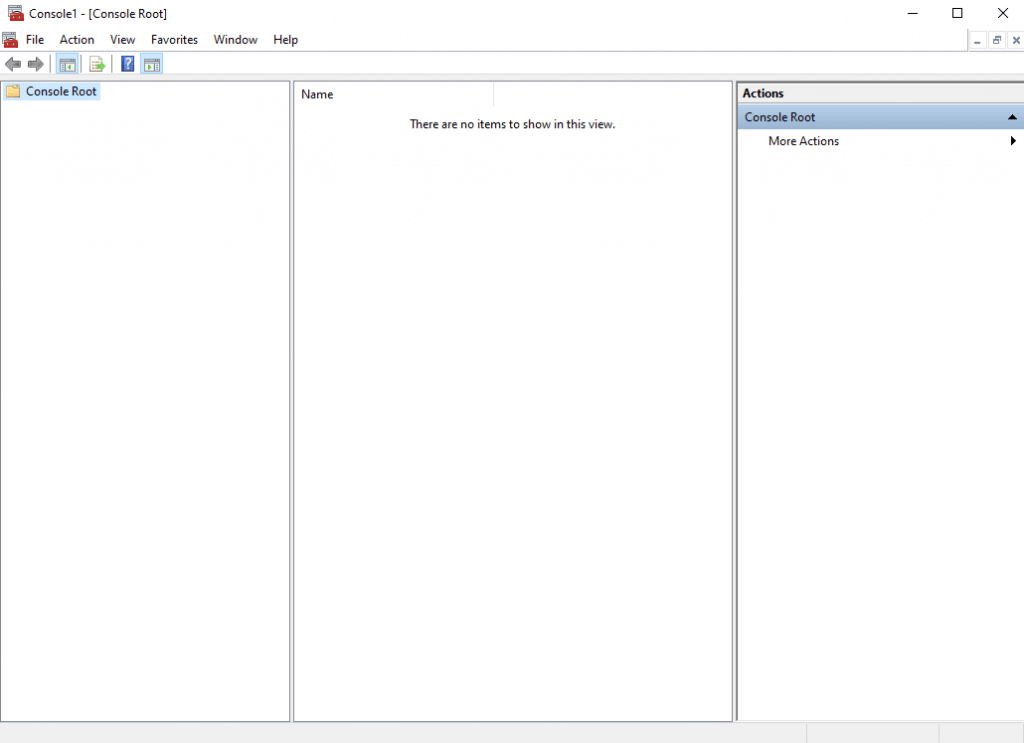
Further, you have to add Certificates through a snap-in mechanism in the MMC. And you can undergo the following steps to perform the procedure:
Step 1: Click on the File option and select Add/Remove Snap-in.
Step 2: A dialog will appear showcasing a list of different elements. You have to select Certificates and click on Add option in front of it.
Step 3: Now, click on the Computer Account option, then the Next button, and select Local Computer from various options.
Step 4: Click Ok, and your first phase gets completed.
To generate the CSR, you must perform the below-provided steps. After its completion, your CSR report will be available on your local machine and its private key.
Step 1: Launch the Microsoft Management Console and open the Personal option under the Local Computer Certificates.
Step 2: Now, right-click on the Certificates, select All Tasks, then Advanced Operations and then Create Custom Request under it. Click on Next to move further.
Step 3: Select the Active Directory Enrollment Policy. Following it, through Template, select the Web Browser.
Step 4: Verify the format according to requirement and click on Next.
Step 5: From the arrow expanding Details option, select Properties. It will display the Type Menu option.
Step 6: Select the Type Menu and add the values for Common Name, Organization, etc.
Step 7: Click on General and define a name for the Certificate for effortless identification and reference.
Step 8: Now, navigate to Private Key and make it exportable.
Step 9: Finalize all the details by clicking on the OK or Apply button. You will get the option to save the file on your machine. Please select the relevant storage area and save it.
Method #3: Generate CSR with Certificate Utility Software
Numerous utility software is available, offering the features to create CSR for different types of Certificates. And DigiCert is among them, which is getting considered by IT professionals. Its simple-to-use design and fast processing are its main highlight.
To use it to generate CSR, you have to download and install DigiCert Utility Tool on your Windows Computer System.
Further, you have to perform the procedure as follows:
Step 1: Select the Code Signing option from the left panel and click on Create CSR option.
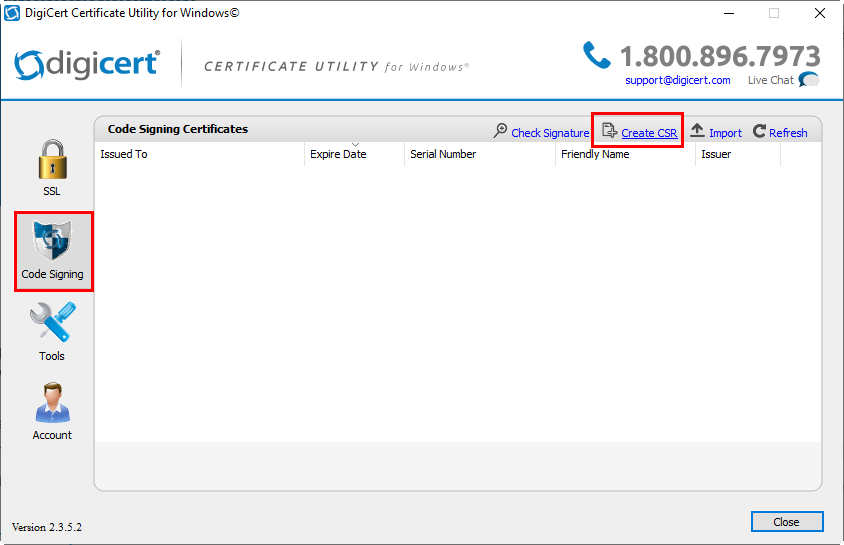
Step 2: A new page will get opened. Select the type as Code Signing and input the details, such as Common Name, Organization, City, State, Key Size, Department, and Country.
Step 3: You will find a Generate at the bottom. Click on it, and your CSR will get created.
Step 4: Now, you can copy it or save the file in text format on your Windows system.
Method 4: Using Web Browser
Generating CSR using a web browser is the most common and flawless way. You can use Internet Explorer (Version 11 or more), Mozilla Firefox, or Safari browser. And, through quick steps, you will have your CSR.
Step 1: Navigate to the website where you purchased the Code Signing Certificate and log in.
Step 2: Go to your purchases and find the option to “Generate CSR” or “Generate Certificate.”
Step 3: Fill out the details and click on Generate button. In the background, your CSR will get created along with cryptographic keys, and all the details will get automatically shared with CA.
Step 4: Further, CA will send you an email or display the instructions to follow for Validation.
Step 5: Execute each instruction, and as a result, CA will issue your Code Signing Certificate for Windows.
Concluding Up
Submitting a CSR to the CA is mandatory to avail of the Code Signing Certificate for Windows. Hence, following the correct procedure for creating one for your code is essential. There are various approaches available for this purpose. Although, you can select anyone according to your requirement and consideration.
You can utilize the built-in Windows Management Console, a trusted Utility Software, Online Tool, or any compatible web browser. By following the methods mentioned above, you will assuredly generate an accurate CSR, and CA will issue you a Code Signing Certificate quickly.