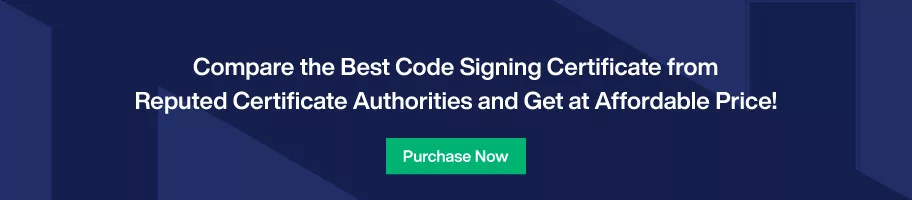Complete Process to Codesign and Timestamp a Java (.jar) File
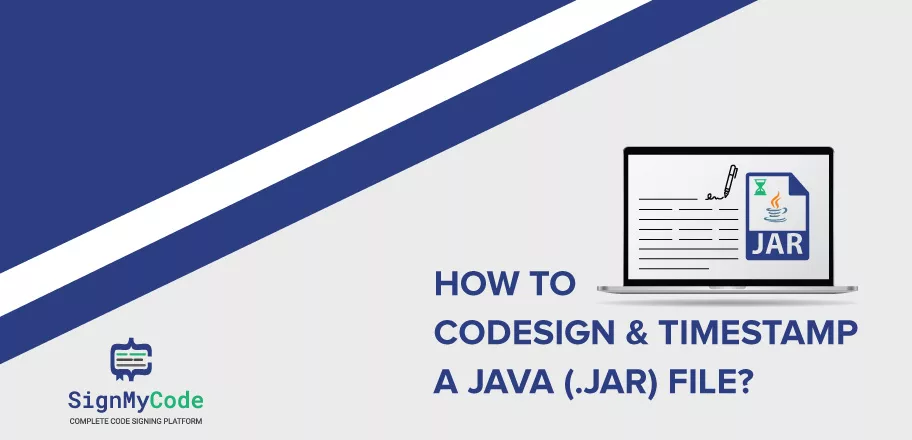
Java is a popular programming language, which gets used by most organizations to develop business applications. With its high usage, attackers always try to find the vulnerability in it and exploit software based on it.
And to prevent such exploits, security professionals consider codesigning and timestamping java files. It prevents attackers from reading the code and exploiting it. You can also effortlessly digitally sign a .jar file through the easy-to-execute steps provided further.
Let’s get started.
The Need to Sign Java Files and Its Prerequisites
The primary of digitally signing java files is to secure them from unauthorized alterations and align them with system standards. When an operating system finds a digital signature, it doesn’t display an Unknown Publisher Warning to end-users. And it helps to boost user confidence, which directly contributes to overall productivity.
Moreover, when you also timestamp a jar file, its validity gets increases. It tells the system that no one has modified the software after its signing. Besides it, timestamping also aids in retaining app validity after code signing certificate expiration.
Further, you must complete the following requirements before you run the signing and timestamping commands:
- Install the latest version of JDK (Java Development Kit)
- Export the Code Signing Certificate and associated private key to the local disk
- Export certificate in .PFX format only.
The Process To Follow For Code Signing And Timestamping
To digitally sign your Java or .jar file, you must follow the below step-by-step procedure.
Step 1: Create a .bat (batch) file.
Once you create a .bat file, write the below command and run it. It will create your Keystore file.
keytool.exe -importkeystore -srckeystore ExportedCertificateFile.pfx -srcstoretype pkcs12 -destkeystore KeystoreFileName -deststoretype JKSYou have to replace the keyword KeystoreFileName with the name of your file.
Step 2: Get the alias value
To obtain alias value from the Certificate Authority, such as Comodo, run the below command:
keytool.exe -list -storepass YourFilePassword -keystore KeystoreFileName -vStep 3: Run the signing and timestamping command.
Open the command prompt and utilize the jarsigner utility to digitally sign and timestamp the .jar file. You must execute the below command for it:
jarsigner.exe -keypass YourKeyPassword -keystore KeystoreFileName -storepass YourStorePassword -tsa (link to CAs timestamp server) -digestalg SHA-1 JarNameFile.jar YourAliasNameIn the above command replace the following keywords:
| Keyword | Replace With |
| YourKeyPassword | Password to access the private key |
| Keystore File Name | Name of the keystore file |
| Link to CAs timestamp server | Input the exact link to Certificate Authority’s timestamp server. For instance, if you use a Comodo Code Signing Certificate, utilize: http://timestamp.comodoca.com |
| SHA-1 | It’s the algorithm that you can use for encryption. You can either use SHA-1 or SHA-256 according to your requirement. |
| YourAliasName | Alias name assigned to you |
Step 4: Verify the Signing and Timestamping
To verify, whether your file gets signed or not, run the following command:
jarsigner.exe -verify -verbose -certs JarFileName.jarWho Is The Best Code Signing Certificate Provider?
You don’t have to put extra effort into finding a Code Signing Certificate to sign Java files, as SignMyCode has an ideal solution. It offers Java Code Signing Certificate at the cheapest price with numerous additional benefits, including:
- Around-the-clock expert support
- Totally free guides, resources, and tools
- Genuine Code Signing Certificate from best-in-class CAs, such as Comodo, Certera, and Sectigo
- Certificate renewal facility.
- Secure payment gateway, maintaining data integrity and confidentiality
- 30-days money return
In addition, you will get all solutions aligned with the CA/B forum and the latest security standards, eliminating warnings and alerts on every operating system.
Wrapping Up
The signing of Java files is as necessary as any other executable file. It helps to maintain the source code integrity and aids in removing unwanted warnings from the installation procedure. And when you also timestamp the file, it makes the software valid for an extended time.
Furthermore, if anyone wants to buy a digital certificate to sign .jar files, then SignMyCode is a reliable provider, as it has a specific solution for such a need, i.e. Java Code Signing Certificate.
Recommended Read: What is Java Code Signing Certificate?