Different Types of Windows 10/11 Updates You Must Know
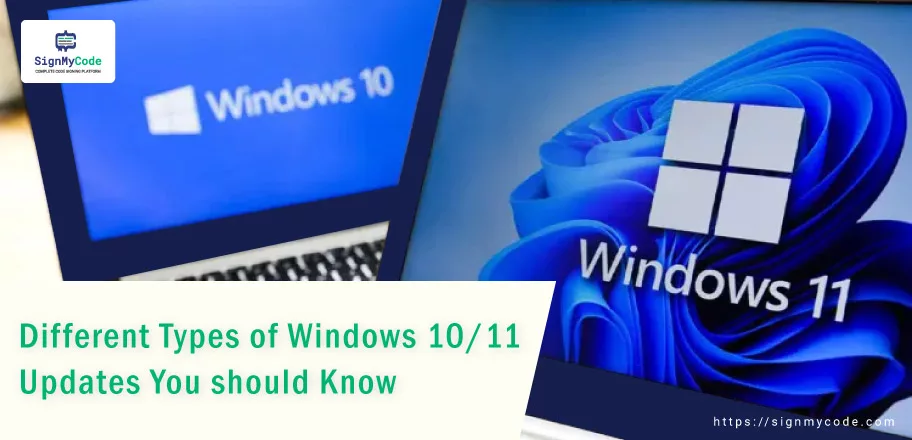
Whether it’s an application or an operating system, every software needs an update to optimize performance, align with trends, and fulfill dynamic user requirements. The same is the case with the Windows 10/11 operating system.
Microsoft, the developer of Windows OS, releases several updates for its product. In this blog, you will get to know about each one of them thoroughly. So, let’s get started by understanding the process behind it.
How Does Windows Update Work?
The Windows update process consists of the four primary steps below:
Step 1: The machine having Windows 10/11 checks the update service or the update server for available updates. Also, it checks the available update policies per the configured settings.
Step 2: If the policies match, the system starts to download the available update. However, in some cases, the user has to manually check for updates and download them.
Step 3: Once the update gets downloaded, it’s installed per the system update configuration. The user sees a successful installation message or a notification at the end of this step.
Step 4: Lastly, commit the update and restart the Windows 10/11. After this, your system will be running the updated Windows version.
The Types of Windows 10/11 Updates To Understand
Microsoft released several updates for Windows 10/11 per the requirements of the operating system. Some updates can be for solidifying security, optimizing performance, and even adding a new feature or utility to the system.
Following are the top updates that are offered for Windows 10/11.
Feature Updates
Feature updates are considered the most prominent update release by Microsoft. The primary purpose of this update is to add new features and functionalities to the operating system. The Windows OS receives feature updates twice a year, mainly during the fall and the spring. Also, such updates are named after the month and the year.
For instance, if the update is offered in May of 2023, it will be named as “May 2023 Update”.
Further, these updates are restricted from automatic installation. The user needs to provide permission for download and installation. In addition, it’s always recommended to back up the system before installing an update. It will help you ensure the data availability on your system.
To install the feature update on Windows version 10, you should follow the below steps:
Step 1: Use the “Win + I” combination for opening system settings.
Step 2: Navigate to “Update & Security” >> “Windows Update“
Step 3: To check the availability of new updates, click on “Check for Updates“
Step 4: If an update is found, click on “Download and Install”.
Step 5: Once the installation completes, click the “Restart Now” button. Now, your Windows 10 will start with new features.
To install the feature update on Windows 11, execute the following steps:
Step 1: Open settings using the “Win + I“
Step 2: Select “Windows Update” from the options provided in the left panel.
Step 3: Click on “Check for Updates”. If updates are available, click “Download and Install”.
Step 4: Restart the system, and your new features will be reflected.
Security Updates
Security updates are quite frequent on Windows 10/11. The main purpose of such updates is to patch the vulnerabilities and fix the operating system to align with digital safety standards. On every second Tuesday of the month, Microsoft releases a security update. And that Tuesday is known as the Patch Tuesday.
However, if Microsoft discovers a critical vulnerability requiring immediate mitigation, then the security update will be released as soon as possible. Thus, if you receive a security update on any other day than Patch Tuesday, it’s an out-of-band or critical update. Also, Microsoft releases updates for their products, such as MS Word, Excel, PPT, Visio, and more.
Additionally, sometimes security updates are also a part of cumulative updates, which we are going to discuss further.
Cumulative Updates
The quality updates you receive twice every month are the cumulative updates. You can consider it as a bundle containing different updates, such as:
- Security updates
- Performance improvement updates
- Quality improvement updates
- Bug fix updates and more
Further, cumulative updates are categorized into “B releases” and “C and D releases“
The “B releases” are provided on Patch Tuesday with security updates “C and D releases” are released between the third and fourth week of the respective month. When you receive a security update in the following month, it will be for the cumulative updates released this month.
For instance, if a cumulative update is released in August, then its security update will be released in September.
SSU (Servicing Stack Update)
The Service Stack Updates are released every month before any other update. It makes your Windows 10/11 system compatible with the updates scheduled by Microsoft for that particular month. You should install the SSU updates to ensure a smooth download and installation of all other updates.
For instance, if Microsoft knows that an error or issue can be triggered during security, cumulative, or another update. Then, the SSU will be released prior to them.
Compatibility and Reliability Update
Compatibility and reliability updates are another out-of-band update. It means that they can released at any time to improve Windows 10/11. The main aim of these updates is to improve the OS for smooth installation of other updates.
Furthermore, these updates can contain new components or the new version for the pre-installed ones. As a result, you will find your system more compatible with the upcoming upgrades, providing relevant and expected outputs.
Microcode Update
The microcode updates are specifically for the Intel CPU to remove hardware issues and known vulnerabilities. These updates can be released at any time of the month. And it’s always recommended to install them for faster performance and CPU execution.
In addition, you can also check the summary of all Intel microcode updates on the official Microsoft page.
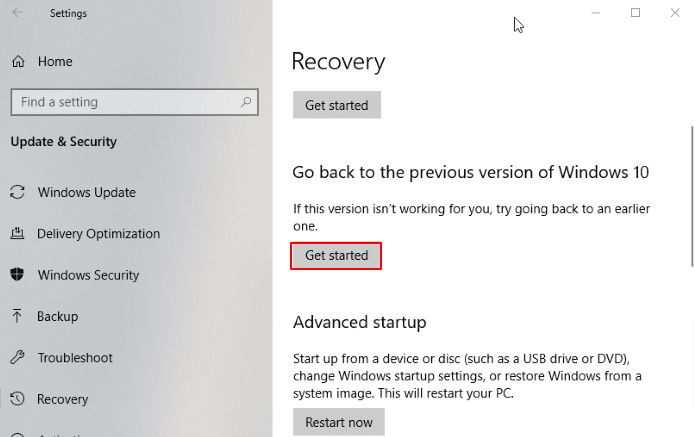
Windows Defender Antivirus Update
In every Windows OS, an antivirus is installed to remove malicious files, software, and code from the machine. Primarily, it works with the Windows Defender, which scans the system and helps to retain its security.
Every month, Microsoft releases an update for this built-in antivirus tool. Such updates consist of information about new viruses, spyware, bots, and malware. It helps the tool match file signatures and verify whether they’re legitimate or malware.
Windows Driver Update
Driver updates are for the devices which interact with the operating system. The device can be your NIC (network interface card), webcam, SATA disk, or something similar. By default, these updates are stopped from getting installed on WSUS (Windows Server Update Services). You can quickly enable them from the system settings.
What do you do if you want to Reverse an Update?
Microsoft provides the ability to revert an update within the first days of its installation. To do so, you can follow the below procedure.
Windows 10 Update Revert Process:
Step 1: Open the system settings.
Step 2: Under “Update & Security” go to “Recovery“
Step 3: Click the “Get Started” button. Further, follow the process, and you will go back to the previous version of your Windows 10 OS.
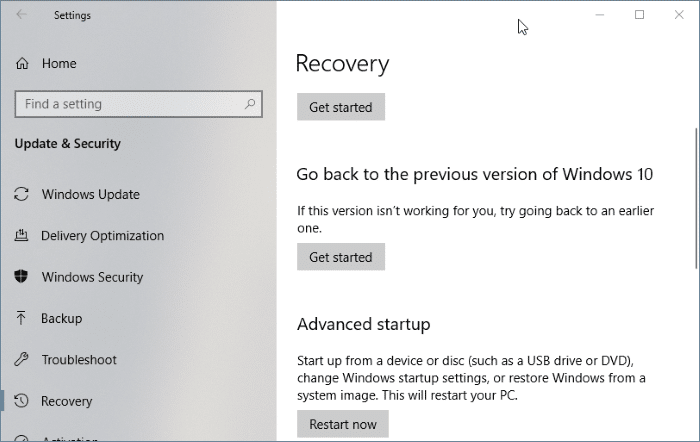
Windows 11 Update Revert Process:
Step 1: Open the system settings with “Win + I“
Step 2: Navigate to System >> Recovery.
Step 3: Click the “Go Back” button. Follow the process, and you will revert back to the previous version.
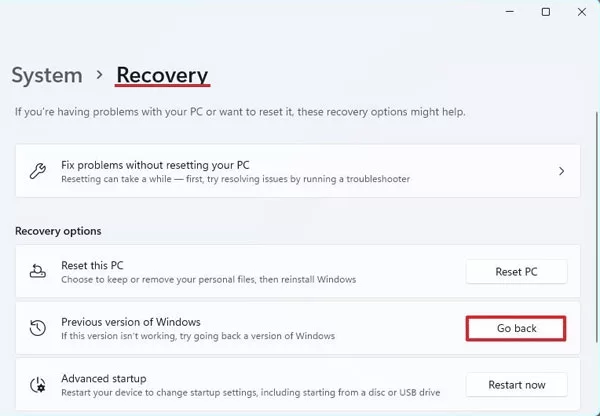
Concluding Up
Microsoft releases Windows 10/11 updates to improve security, add new features, optimize performance, and ease user tasks. There’s a fixed schedule to release the updates, such as Patch Tuesday (the second Tuesday of every month).
However, updates can be provided immediately if they find some critical need. Thus, you should upgrade your Windows 10/11 with all relevant updates.
“Windows Code Signing Certificate”
Digitally Sign and Authenticate Windows Executable, Programs, and Scripts to Ensure end users that code is genial and has not tempered with Windows Code Signing Certificates!
