Troubleshoot Most Common iOS Code Signing Errors

To perform iOS code signing, a developer or publisher has to utilize an iPhone or a macOS, which works entirely different from the Windows operating system. And sometimes, newbies and even experienced person face errors while signing an application for apple machines.
Numerous iOS code sign errors can occur. But here, you will get the details about common mistakes and the appropriate approach to troubleshooting them. As a result, your app will get successfully signed and secure from unauthorized alterations.
iOS Code Signing: What and Why?
iOS Code Signing refers to the tamper-proofing of applications developed for apple devices. The process is similar to digitally signing Windows, Adobe, Java, or other executable files. It helps the software publisher and developers to embed their signature with the application and enhance its authenticity and security.
Furthermore, iOS Code Signing is an essential procedure, as it helps:
- To secure source code from unauthorized modifications.
- To align with Apple App Store’s guidelines to publish and list applications.
- To timestamp the app and make it valid for an extended period.
- To prevent software from getting cracked through unlawful activities.
- To eliminate warnings from the user experience.

Common Code Signing Certificate Issues and Their Solutions
While digitally signing the application on iOS or macOS devices, multiple issues can occur. And to efficiently resolve them, you can follow the below approaches for listed primary errors.
#1: Provisional Profile Signing Errors
The most common error under the provisioning profile category is when the system shows your App ID or certificate profile as invalid. It mostly happens when you modify the details of the App ID or change your Apple Code Signing Certificate.
In addition, you can also encounter such an error if your certificate expires or Certificate Authority revokes it.
Invalid Provisioning Profile
No Such Provisioning Profile Was Found
However, utilizing the XCode application will not face such an error due to its built-in profile managing functionality.
Solution:
To avoid the profile invalid error, you must sync the XCode with the App ID and enable its profile managing services. You can effortlessly execute it by navigating to the Capabilities Tab through the Target menu option in the XCode. Once it gets executed, refresh the application, and you will not see a provisional profile signing error.
#2: Installation of iOS Code Sign Errors
When the system cannot verify the executable file, it displays the “Could not verify executable” error. One of the reasons behind it can be invalid provisioning profiles, which you can resolve by following the approach mentioned above. And another root cause can be the corruption of the signature bundle.
Could not verify executable at <path_to_the_app>
Solution:
To resolve the issue, you need to verify the exact root cause behind it by following the below steps:
Step 1: Open the Terminal
Step 2: Run the command:
codesign -vvv /path/to/the.appStep 3: Check the output for the following results
Result 1: a sealed resource is missing or invalid in architecture: armv7
Result 2: resource missing: my.app/-_*
If the terminal displays any above output, you must go to the file location and remove “._” from its name.
Furthermore, if the terminal shows you the output as “object file format invalid or unsuitable”, then you must set the property of Info.plist to $ {EXECUTABLE_FILENAME}.
Lastly, refresh the system and try to install it again.
#3: Entitlement Issues during MacOS Code Sign Process
Entitlement refers to a specific string through which the operating system allows the application to access a particular service. If the developer doesn’t define and test it appropriately, then macOS systems show the following errors while signing the application.
Error when Entitlements Mismatch
The executable was signed with invalid entitlements. The entitlements specified in your application’s Code Signing Entitlements file do not match those specified in your provisioning profile.
Error During Installation
Could not install the application. Your code signing/provisioning profiles are not correctly configured (Or: 000014). you have an entitlement not supported by your current provisioning profile…
Error During App Submission
Invalid Code Signing Entitlements. The entitlements in your app bundle signature do not match the ones that are contained in the provisioning profile.
According to the provisioning profile, the bundle contains a key value that is not allowed: [A1B2C3D4E5.com.appleseedinc.MyGreatApp 1 for the key “keychain-access-groups” in “Payload/MyGreatApp.app/MyGreatApp”
Error when Invalid Values get Detected
entitlement ‘keychain-access-groups’ has value not permitted by a provisioning profile
All these are the primary four entitlement errors that occur while digitally signing the macOS or iOS-based applications.
Solution:
To troubleshoot the entitlement errors, you must follow the below step-by-step procedure.
Step 1: Check the status of entitlements in the XCode. Enable or disable them according to your requirement.
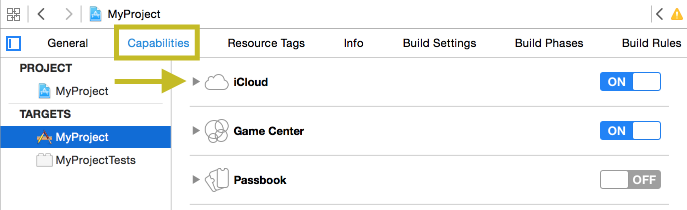
Step 2: Go to the App ID services portal and check running services. If the service you want to run is inactive, modify its state manually.
Step 3: Open the provisioning profiles library to view all the available profiles. You can click on any profile to view active services on it. It will help you understand which profile needs to get configured again.
Step 4: Utilize XCode for your project and install all the associated profiles. It will help you automate the procedure and reduce your efforts in enabling the correct entitlement string in the application.
#4: Missing Apple Code Signing Certificate and Associated Keys Errors
When the system doesn’t detect the Code Signing Certificate or Private Keys, it displays error messages to the publisher. It can happen due to multiple reasons, such as:
- Code Signing Certificate doesn’t get adequately imported to the local machine
- The certificate file gets corrupted.
- The system is unable to fetch the details of private keys.
Solution:
To resolve the missing Code Signing Certificate and private key error, you must reinstall the certificate file and restart the procedure. And if the system continues to display the error, you must contact the Certificate Authority to check for any misconfiguration at their end.
Assure Zero Warnings With Comodo EV Code Signing Certificate
To resolve certificate and private key errors, Comodo EV Code Signing Certificate is a relevant solution for enterprises. Comodo is a trusted Certificate Authority that efficiently aligns with CA/B standards and issues a cross-platform compatible digital certificate.
Whether you need to sign an application for iPhones, iPads, Apple watches, or macOS systems, it can seamlessly perform all. In addition, the Comodo certificate files seamlessly get downloaded from all major browsers and hold private key details. As a result, the system will not display missing certificates or private key errors.
Recommended: Code Signing on Apple Platform
Where To Buy? Best Code Signing Certificate Providers
You can find multiple Code Signing Certificate Providers, but only a few offer genuine signature solutions at cheap prices. And one of the leading providers is SignMyCode, which offers avant-garde Code Signing Certificates of top CAs at lower costs than ever.
In addition, you can find the signing certificate of all three validation levels (IV, OV, and EV) at SignMyCode. Besides, it also guarantees to provide the following:
- Around-the-clock support services through the expert team.
- Dedicated portal to raise tickets and live chat to connect for any general and technical query.
- Free resources, guides, and instruction manuals.
- Certificates at low prices from Comodo, Sectigo, and Certera.
- Certificate renewal facility at the same website.
Wrapping Up
While signing applications on iOS and macOS devices, a publisher can encounter multiple errors, including entitlement, missing certificates, and installation errors.
To resolve such errors, the developer/publisher must efficiently troubleshoot them through defined solutions. As a result, the signing process will get streamlined, and the apple platform will allow the uploading and distribution of applications to end-users.
Additionally, you must prefer the XCode application to install profiles and certificates and sign the app bundle. It would help you automate the process and eliminate multiple errors through its synchronization with the project.

